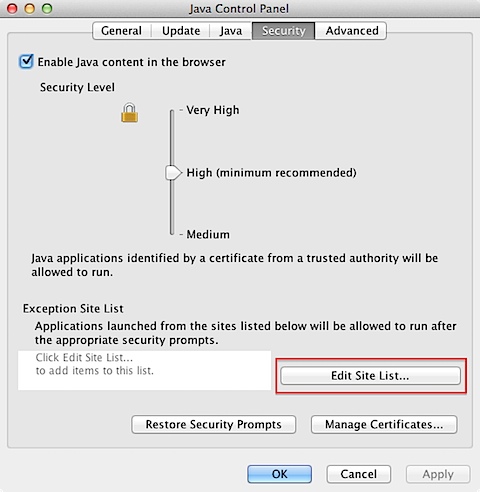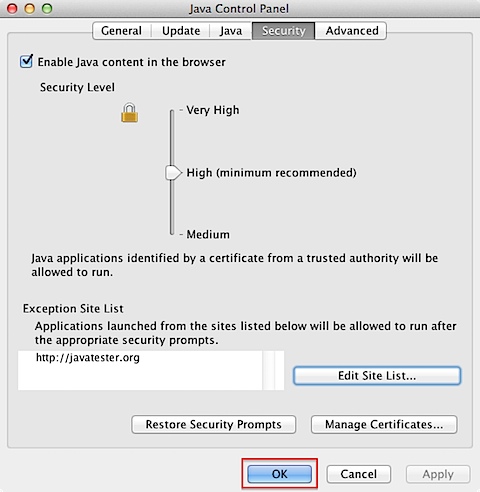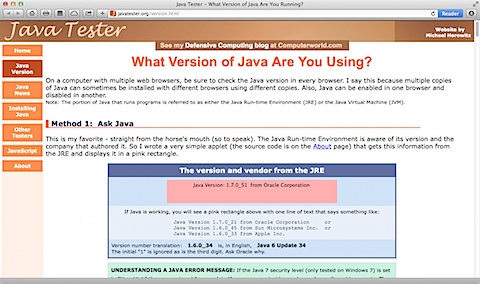Oracle released Java 7 Update 51 on January 14th. As part of the installation, the Java security level is set by default to High. With this security setting, self-signed and unsigned applets are blocked from running. This can be verified by going to http://javatester.org/version.html, as this site uses an unsigned Java applet.
Fortunately, it appears that there are a couple of ways to fix this. See below the jump for details.
Adding the site to the Exception Site List
It is possible to whitelist specific sites, which allows the ability to access those specific sites and run Java applets and Java Web Start applications that do not meet the latest security requirements.
To add sites to the Exception Site List on Mac OS X 10.7.x – 10.9.x:
1. Open System Preferences
2. Click on the Java preferences
3. In the Java Control Panel window, select the Security tab.
4. Click the Edit Site List… button
5. In the Exception Site List window, click the Add button.
6. Enter the site(s) you want to whitelist.
Note: If you are adding sites starting with HTTP, you will have to confirm that you want to add the site.
7. When finished, click the OK button.
8. Click the Apply button if needed.
9. Click the OK button to close the Java Control Panel window.
10. Close System Preferences.
Lowering the security level
It is also possible to lower the security level to Medium, which is the least secure setting. At this security level, all Java applications are allowed to run after presenting a security prompt.
To set the security level to Medium on Mac OS X 10.7.x – 10.9.x:
1. Open System Preferences
2. Click on the Java preferences
3. In the Java Control Panel window, select the Security tab.
4. Move the Security Level slider from High to Medium.
5. Click the Apply button.
6. Click the OK button to close the Java Control Panel window.
7. Close System Preferences.
If all goes well, you should now be able to run the needed Java applet.