Following an upgrade to Jamf Pro 10.41.0, you may notice that you have an alert showing in the Jamf Pro admin console.

When you click on the alert, you will see the following alert notification.
Verification of SSL certificates is disabled.
There will be a link to enable SSL certificate verification.

If you click that link, it’ll take you to Management Settings: Computer Management – Management Framework: Security.

So now what? For more details, please see below the jump.
The SSL certificate in question is the SSL certificate used by Tomcat. Jamf is deprecating the use of self-signed certificates for Tomcat, as mentioned in the Jamf Pro 10.41.0 release notes:
Removal of unverified SSL certificates in Jamf Pro — In a future release of Jamf Pro the option to use an unverified SSL certificate for Jamf Pro will be removed. Customers with Cloud-hosted environments and those with a verified third-party certificate will see no changes. Customers with On-Premise environments using Jamf Pro’s built-in certificate authority to issue SSL certificates need to move to a trusted third-party certificate.

The alert is being triggered if you have the SSL Certificate Verification setting set to one of the following:
- Disabled
- Always except during enrollment
The Disabled setting means the Jamf Pro agent installed on a Mac isn’t verifying certificate trust at all for the SSL certificate that Tomcat is using.
The Always except during enrollment setting means that the Jamf Pro agent installed on a Mac isn’t verifying certificate trust for the SSL certificate that Tomcat is using at enrollment, but does verify that the SSL certificate is trusted for all subsequent communication.
Note: The Always except during enrollment setting was meant to ensure that Jamf Pro could install a root certificate for a self-signed certificate and establish certificate trust that way.
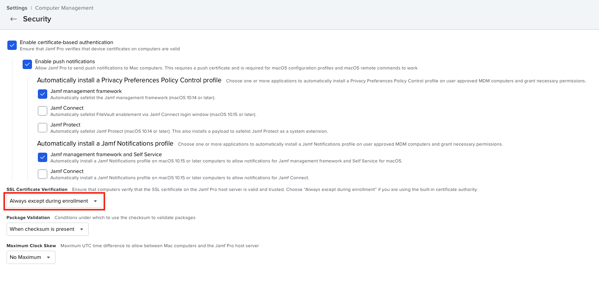
If your Jamf Pro service is using a publicly trusted SSL certificate, the fix is to set the SSL Certificate Verification setting to the following:
- Always

Selecting that setting and clicking the Save button will result in the following warning being displayed. If you’re certain you have a publicly trusted certificate, click OK. Otherwise, click the Cancel button to back the change out.

As long as you have a publicly-trusted SSL certificate for Tomcat, changing the SSL Certificate Verification setting to Always should have no impact.
If you’re hosted in Jamf Cloud, you should already be using a publicly trusted SSL certificate. If you’re hosting Jamf Pro yourself, I recommend verifying that you’re using a publicly trusted certificate before making that change.
If you are hosting Jamf Pro yourself and don’t have a publicly trusted SSL certificate for Tomcat, I strongly recommend getting one as soon as possible. As Jamf’s release notes mention, the option to not use a trusted certificate will be removed from a future version of Jamf Pro.