For those using Jamf Pro’s Self Service, one of the handier features can be the Search function built into the app. This search is able to examine Self Service policies and use the information in the policy and Self Service description to populate its search results. For the most part, just the displayed information in the policy should allow Self Service’s search to display relevant policies.
However, you may have a need to force the search process to include policies that would otherwise fall outside of the search parameters. For those who need this ability, thanks to Self Service’s support of Markdown it’s possible to invisibly add search keywords to a Self Service policy description. For more details, please see below the jump.
Markdown is a markup language which uses specific syntax to produce formatted text. In the image below, the left side shows what appears in the Markdown editor and the right side shows how the formatted document would appear.
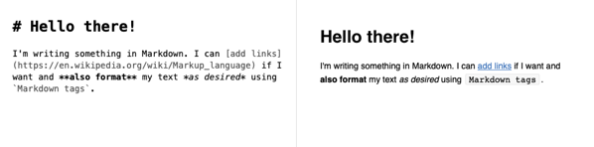
Among the syntax options is the ability to add comments using the HTML comment tag. These show up in the Markdown editor, but they don’t show up in the displayed document.
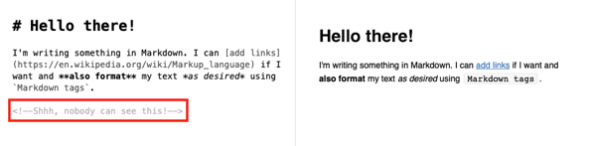
Since Self Service descriptions only display the formatted text, but the search function can search everything in the description, we can use the comment syntax to add search keywords which Self Service’s search can use but which are invisible to someone looking at the Self Service description via the Self Service app.
To add search keywords, add the syntax tags for Markdown commenting to your Self Service description and add the search keywords you want to use within the tags. An example is shown below:
<!-- Search Keywords Go Here -->
For example, if you wanted to add search keywords like Java and JDK to a Java install policy, you could add the following to your Self Service description:
<!--Java, JDK-->


Even if the displayed text in the policy or the Self Service description never mentions either Java or JDK, Self Service’s search will include this policy when you search for those terms.

Here’s another example, using Backup as a search keyword:
<!--Backup-->

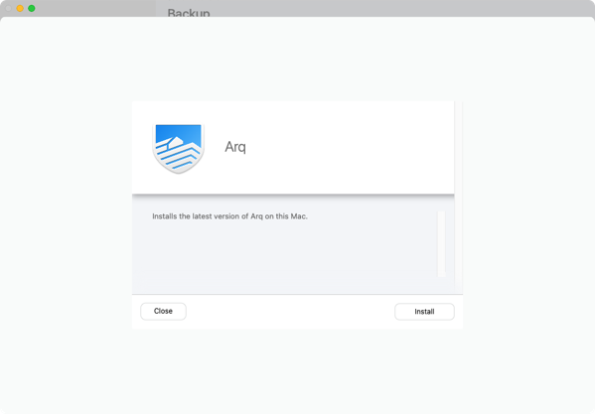

Note: Self Service’s search is case-insensitive so searching for backup or BACKUP when you have Backup as the search keyword should also display the relevant policy or policies.