As part of working on an issue with Jamf Support, I needed to enable debug logging for the JAMFSoftwareServer.log log file on my Jamf Pro server. This is normally a pretty straightforward process:
1. Log into your Jamf Pro server.
2. Go to Management Settings: Jamf Pro Information: Jamf Pro Server Logs.

3. Click the Edit button.

4. Check the checkbox for Enable Debug Mode.
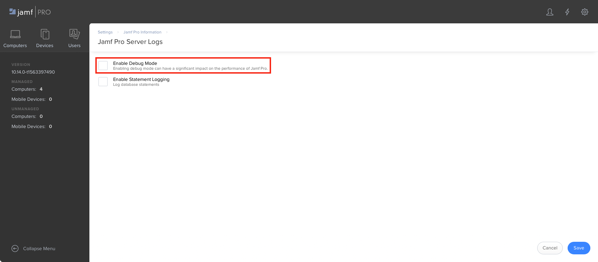
5. Click the Save button.

6. Verify that the log has changed into debug mode.

However, what do you do about Jamf Pro servers which are set to limited access? The admin console is disabled on limited access nodes, which means you can’t use the admin console’s functionality to enable debug logging. There is a way, but it means editing some Tomcat settings. For more details, please see below the jump.
To enable debug logging for limited access nodes, you need to edit the log4j.properties file, which manages logging for both the JAMFSoftwareServer.log and JAMFChangeManagement.log logfiles. The log4j.properties file is stored in the following location:
/path/to/tomcat_directory/webapps/ROOT/WEB-INF/classes/log4j.properties
To turn debug logging on:
1. Open the log4j.properties file.
2. Search for the following string:
log4j.rootLogger=INFO,JAMF


3. Change it to the following:
log4j.rootLogger=DEBUG,JAMF

4. Save changes to the log4j.properties file.
5. Once the change has been made, restart Tomcat.
To turn debug logging off:
1. Open the log4j.properties file.
2. Search for the following string:
log4j.rootLogger=DEBUG,JAMF


3. Change it to the following:
log4j.rootLogger=INFO,JAMF

4. Save changes to the log4j.properties file.
5. Once the change has been made, restart Tomcat.