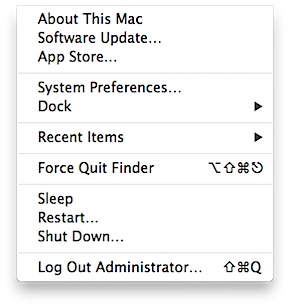After recently participating in a discussion about disabling the Sleep command in the Apple menu, I wanted to document how to do this. This may be most useful for Mac terminal services, which was the context where I learned how to do this.
1. Log in with an account that has admin privileges
2. Open Terminal and run the following command:
sudo defaults write /Library/Preferences/SystemConfiguration/com.apple.PowerManagement SystemPowerSettings -dict SleepDisabled -bool YES
3. You should see that the Sleep command is now grayed-out in the Apple menu.
To revert back, you’ll need to do the following:
1. Log in with an account that has admin privileges
2. Open Terminal and run the following command:
sudo defaults write /Library/Preferences/SystemConfiguration/com.apple.PowerManagement SystemPowerSettings -dict SleepDisabled -bool NO
3. Restart the Mac (this is necessary to apply the change.)
After the restart, you should see that the Sleep command is available again in the Apple menu.